WallpaperCave is an online community of desktop wallpapers enthusiasts. You can read more about us or contact us if you have any questions, thanks!
Read about how to contribute wallpapers and other community rules to keep our content and community safe, respectful and high quality
Absolutely! Your safety and security are our top priorities. We understand the concerns that come with downloading content from the internet, and we take every precaution to ensure that all wallpapers available on our site are safe.
Before any wallpaper is made available for download, it undergoes a rigorous scanning process. We utilize the latest and most advanced security techniques to scan all uploads for viruses and malware. This includes comprehensive checks to detect any potential threats, ensuring that the files you download are not only beautiful but also completely safe for your devices.
Our commitment to security doesn’t stop at scanning for viruses and malware. We continuously update our security protocols to keep up with the latest threats, ensuring that our defenses are always at the cutting edge.
You can download wallpapers free of charge and you don't need to sign up. First you need to find the wallpaper from the album page. On the left side of the image you'll see several buttons and icons, you can download the wallpaper by clicking the arrow button:
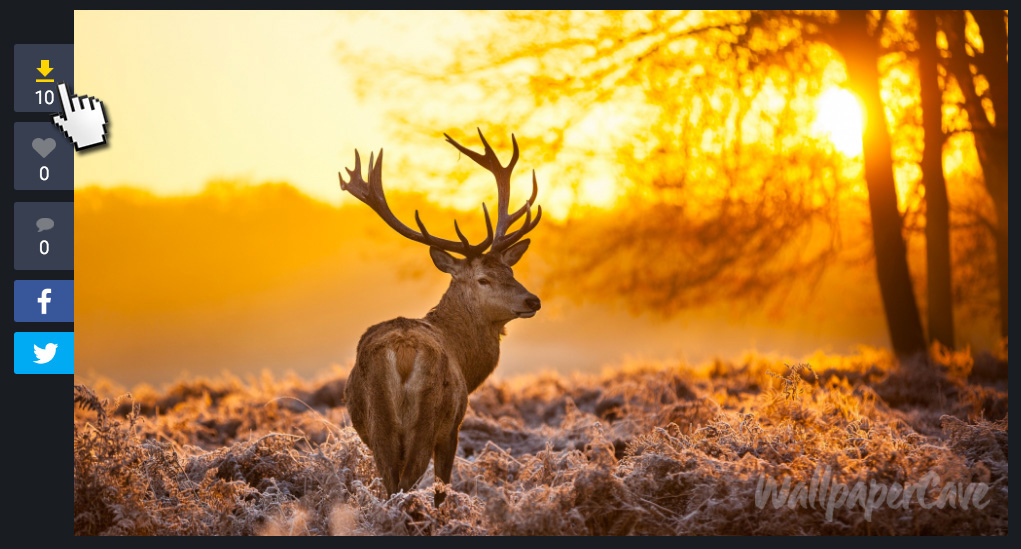
Your download will begin immediately and the image file will be saved in your hard drive. In most cases it will be saved on your Downloads folder, but it may be on a different location, depending on your personal settings.
So you downloaded a nice wallpaper and now you want to use, right? A new wallpaper can make a computer feel more like home and it's easy to change it on Windows 10. Here’s how:
Log on to your Windows 10 computer using your desired account and, on the desktop, right-click anywhere. From the contextual menu, click Personalize.
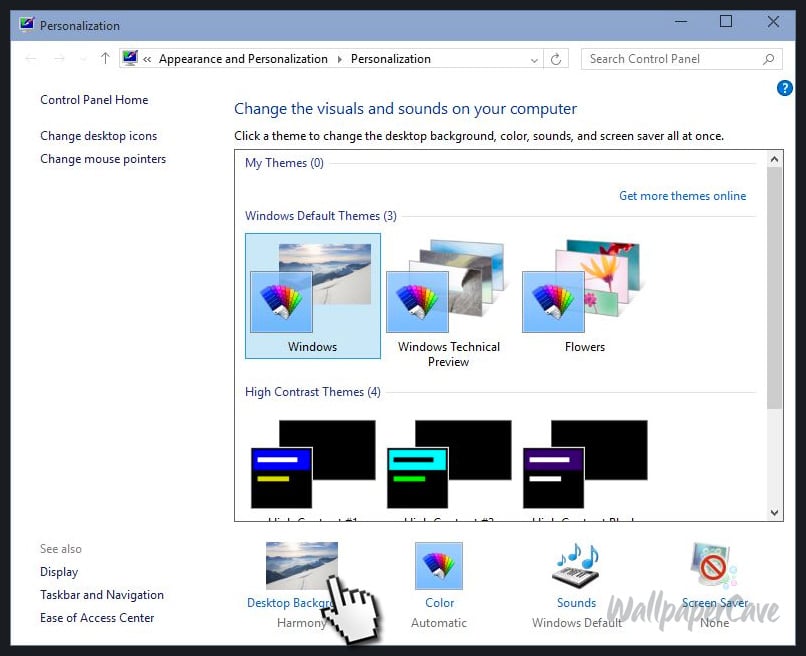
In the Desktop Background window, click on "Browse..." from the Picture location list of options:
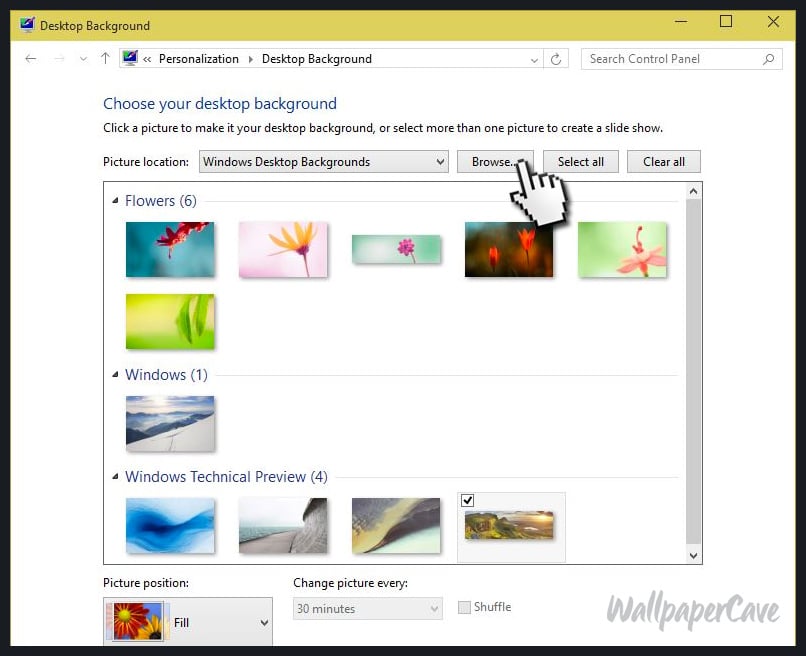
Now you just need to select the image file you downloaded from our site and click on "Save changes".
In Desktop & Screen Saver preferences, you can change the picture that’s displayed on your desktop. Here is how:
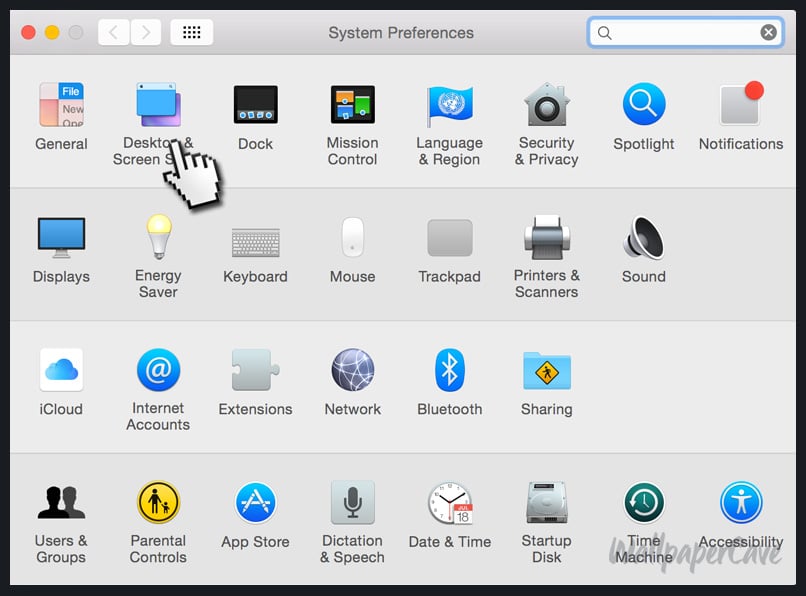
Choose Apple menu > System Preferences, click Desktop & Screen Saver, then click Desktop. Now, to find the picture you want to use, click "+", navigate to and select the folder, then click Choose.
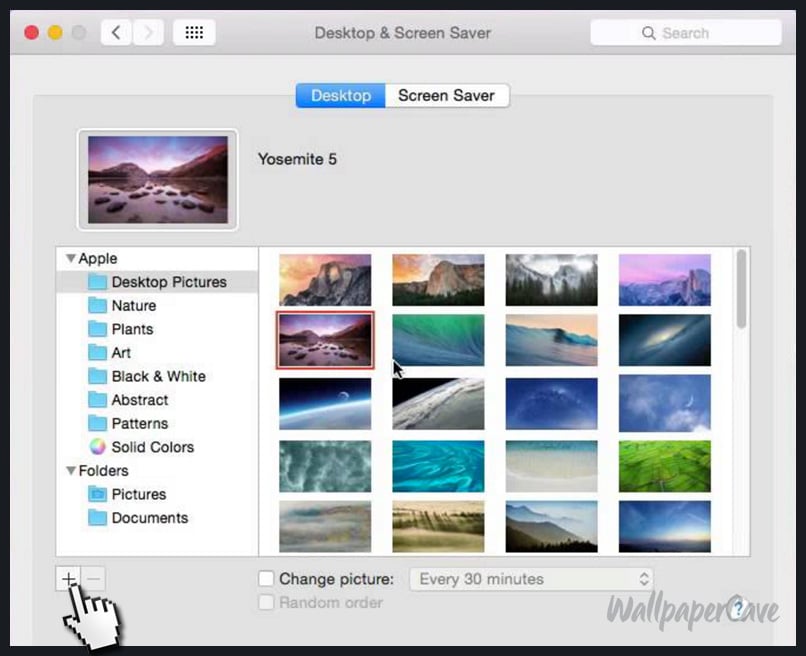
All your pictures in the folder will load on the right side. Click the picture you want to use as wallpaper and you are done.